Mastering Custom Fonts in Figma with TextToDesign Plugin
No results found
12/29/2023
Mastering Custom Fonts in Figma
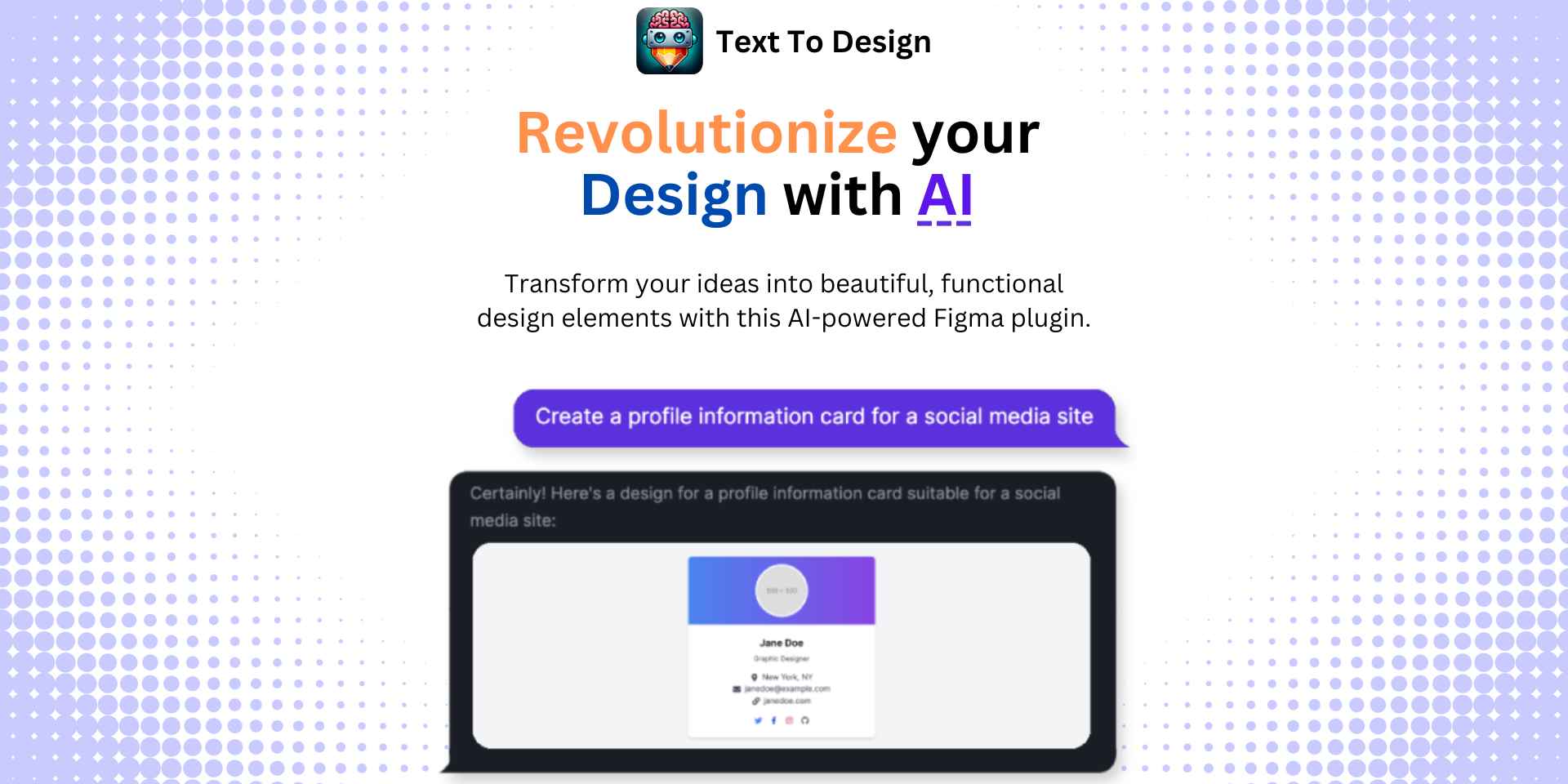
As a designer, the ability to incorporate unique typography into your work is essential. For many, this involves using custom fonts in their designs. With the advanced and intuitive features offered by Figma, handling custom fonts has become a breeze. Here, we'll unravel how to use custom fonts in Figma, addressing common issues, and offering solutions to ensure your designs are nothing short of stunning1.
Adding Fonts to Figma
The process of adding fonts to Figma is straightforward and efficient2. There are two primary methods to do so:
-
Using Installed Fonts on Your Computer: Figma allows you to use any font installed on your computer. This is a handy feature that bridges the gap between your local resources and the digital design space.
-
Adding Fonts to an Organization or Team: Figma facilitates the sharing of resources within a team. It's possible to upload your custom fonts to your organization in Figma, enabling your team to use them seamlessly.
Resolving Common Custom Font Issues in Figma
Despite the ease of use, users might still face a few hiccups when dealing with custom fonts in Figma. Notably, some users have experienced issues with font weights not carrying over into Figma3. They can install the font on their systems and use it in other applications, like Word, but within Figma, only the bold weight is available. This issue is likely due to the font file not containing the necessary weights.
Another common problem is the use of custom fonts in Figma plugin UI4. Designers want to ensure that their plugin interfaces are as close to their vision as possible, and custom fonts play a significant role in that. However, there have been instances where the custom font doesn't load in the plugin UI, despite being added to the codebase and having a font-face in the CSS.
Solutions and Workarounds
While Figma continues to work on these issues, there are a few workarounds that can help:
-
Check the Font File: Make sure the font file being used contains the required weights. If not, consider sourcing a more comprehensive font file.
-
Try Different Formats: If your font doesn't load in the Figma plugin UI, consider using different formats like TTF or WOFF2 instead of OTF.
-
Restart Figma: Sometimes, a simple solution like restarting Figma might do the trick. It can help refresh the system and load the newly added resources.
Conclusion
Custom fonts can truly set your designs apart and create unique visual narratives. With Figma's robust features, integrating these fonts into your work becomes a more accessible and seamless process. Plus, with workarounds for common issues, you can ensure your designs remain unhindered by technical constraints.
While mastering custom fonts in Figma helps you elevate your design game, imagine a tool that could take your Figma designs to the next level. Enter the Text To Design Figma Plugin. This advanced AI-powered Figma plugin transforms your text descriptions into innovative design ideas, making it an invaluable resource for designers, developers, and creative teams.
So why wait? Enhance your designs by seamlessly integrating custom fonts and innovative design ideas with the Text To Design Figma Plugin today!
Footnotes
Step Into the Future of Design with your AI Copilot
Join +40K designers revolutionizing their workflow with AI. Install our Text-to-Design plugin in just a few clicks to unlock your creative potential. Start for free and instantly generate designs for your project.